UWP 流畅设计中的光照效果(容易的 RevealBorderBrush 和不那么容易的 RevealBackgroundBrush)
在 Windows 10.0.16299 中,RevealBrush 被引入,可以实现炫酷的鼠标滑过高亮效果和点击光照。本文将告诉大家如何完整地实现这样的效果。
Reveal 的效果(自带)
在微软官方推荐的 XAML Controls Gallery 应用中,我们可以找到 Reveal 的实现章节。下图是应用中演示的 Reveal 效果:
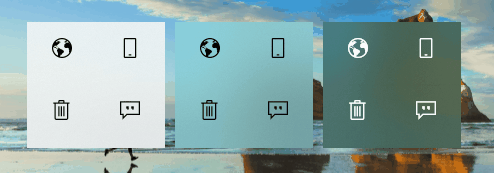
不过在其实现中,全都是使用的系统自带的样式,例如:
<Button Style="{StaticResource ButtonRevealStyle}" Content="Button" />
<Grid HorizontalAlignment="Center" Margin="5" Background="{ThemeResource CustomAcrylicInAppBrush_dark}" RequestedTheme="Dark">
<StackPanel Orientation="Vertical">
<StackPanel Orientation="Horizontal">
<AppBarButton Style="{ThemeResource AppBarButtonRevealStyle}" Icon="World" Margin="1, 2, 0, 0"/>
<AppBarButton Style="{ThemeResource AppBarButtonRevealStyle}" Icon="CellPhone" Margin="0, 2, 1, 0"/>
</StackPanel>
<StackPanel Orientation="Horizontal">
<AppBarButton Style="{ThemeResource AppBarButtonRevealStyle}" Icon="Delete" Margin="1, 2, 0, 2"/>
<AppBarButton Style="{ThemeResource AppBarButtonRevealStyle}" Icon="Comment" Margin="0, 2, 1, 2"/>
</StackPanel>
</StackPanel>
</Grid>
Reveal 的制作(自己实现)
采用自带效果的控件看起来实现很容易,不过 UWP 控件的自带样式略坑,自己实现控件样式和模板是不可避免的事儿。
这是定制的 ListViewItem 的模板的一部分,写了 RevealBorderBrush 和 RevealBackgroundBrush。
<Grid x:Name="Root" Width="120" Height="40" BorderThickness="0 1 1 0">
<Grid.BorderBrush>
<RevealBorderBrush />
</Grid.BorderBrush>
<Grid.Background>
<RevealBackgroundBrush />
</Grid.Background>
<ContentPresenter />
</Grid>
运行看,发现只有边框效果,背景效果是不存在的。

然而官方文档对于 RevealBackgroundBrush 的实现竟然没有提及,也是挺奇怪的。比如:Reveal highlight - UWP app developer - Microsoft Docs 和 RevealBackgroundBrush Class (Windows.UI.Xaml.Media) - UWP app developer - Microsoft Docs 。
注意到 RevealBackgroundBrush 有一个附加属性 RevealBrush.State,设置到控件上用于指定采用哪一种光照效果:RevealBrush.State="Pressed"。直接将其设置到控件上,发现依然是没有效果的:

看来需要动态地改变,于是必须加上 VisualStateManager。
<Grid x:Name="Root" Width="120" Height="40" BorderThickness="0 1 1 0">
<Grid.BorderBrush>
<RevealBorderBrush />
</Grid.BorderBrush>
<Grid.Background>
<RevealBackgroundBrush />
</Grid.Background>
<ContentPresenter />
<VisualStateManager.VisualStateGroups>
<VisualStateGroup x:Name="CommonStates">
<VisualState x:Name="Normal" />
<VisualState x:Name="Selected" />
<VisualState x:Name="PointerOver">
<VisualState.Setters>
<Setter Target="Root.(RevealBrush.State)" Value="PointerOver"/>
</VisualState.Setters>
</VisualState>
<VisualState x:Name="PointerOverSelected">
<VisualState.Setters>
<Setter Target="Root.(RevealBrush.State)" Value="PointerOver"/>
</VisualState.Setters>
</VisualState>
<VisualState x:Name="PointerOverPressed">
<VisualState.Setters>
<Setter Target="Root.(RevealBrush.State)" Value="Pressed"/>
</VisualState.Setters>
</VisualState>
<VisualState x:Name="Pressed">
<VisualState.Setters>
<Setter Target="Root.(RevealBrush.State)" Value="Pressed"/>
</VisualState.Setters>
</VisualState>
<VisualState x:Name="PressedSelected">
<VisualState.Setters>
<Setter Target="Root.(RevealBrush.State)" Value="Pressed"/>
</VisualState.Setters>
</VisualState>
</VisualStateGroup>
<VisualStateGroup x:Name="DisabledStates">
<VisualState x:Name="Enabled"/>
<VisualState x:Name="Disabled">
<VisualState.Setters>
<Setter Target="Root.RevealBorderThickness" Value="0"/>
</VisualState.Setters>
</VisualState>
</VisualStateGroup>
</VisualStateManager.VisualStateGroups>
</Grid>
在以上这段新的代码中,我们适时在指针设备滑过的时候切换 RevealBrush.State 为 PointerOver,在按下时切换 RevealBrush.State 为 Pressed。再次运行才发现背景光照效果正常出现了。

本文相关
- 本文所设计的源码来自我的一个个人兴趣项目,已在 GitHub 上开源:walterlv/AssembleMailing。
- 我写过另一篇让 WPF 实现光照效果的博客:流畅设计 Fluent Design System 中的光照效果 RevealBrush,WPF 也能模拟实现啦!
本文会经常更新,请阅读原文: https://blog.walterlv.com/post/uwp-reveal-background-brush.html ,以避免陈旧错误知识的误导,同时有更好的阅读体验。
如果你想持续阅读我的最新博客,请点击 RSS 订阅,或者前往 CSDN 关注我的主页。
